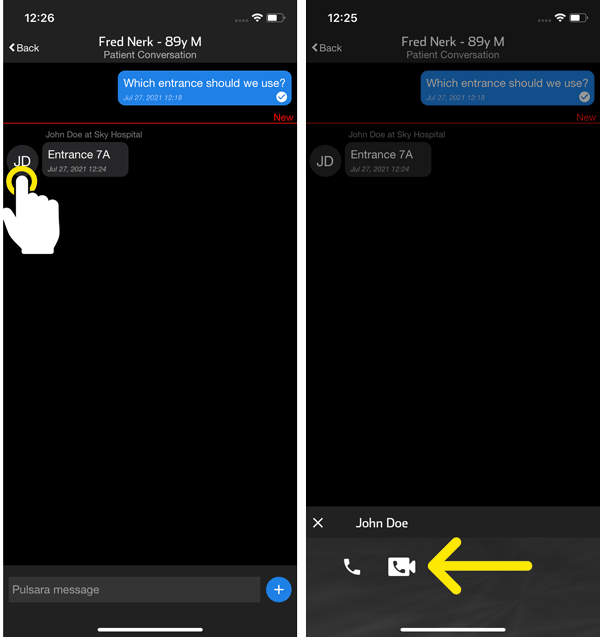Team Messaging allows for secure, HIPAA compliant communication within a Patient Channel. This feature supports free form messages or using pre-defined templates to promote rapid and consistent team communication.
We’ve designed our Team Messaging to closely reflect other chat apps you know and love.
- To help quickly identify who said what, we’ve grouped messages by color.
- New unread messages appear beneath a red “NEW” line, as seen below, to make sure you never miss a thing.
- Start typing in the Pulsara message field to add an ad hoc message.
- Optionally, tap the plus icon to select from a list of pre-defined message templates.
| Android | iOS |
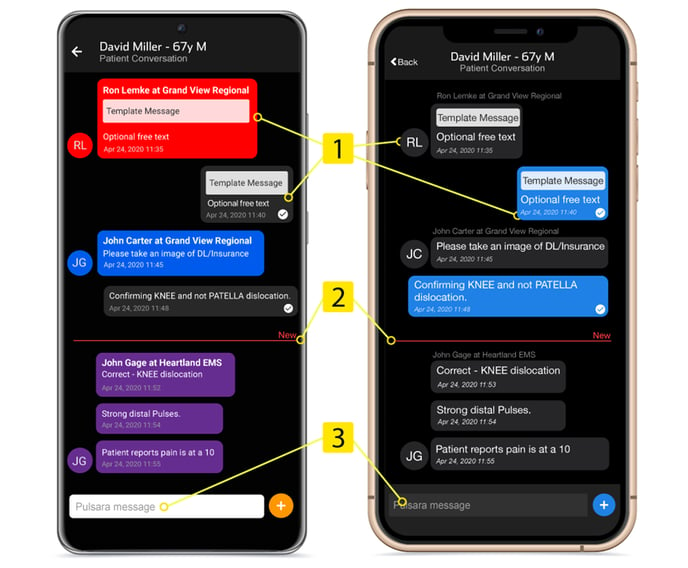
On Android, your messages appear against a dark gray background and messages from teammates appear with other colors - each team member with their own color.
On iOS, all of your messages appear with a blue background and all messages from other team members display with a gray background.
Message bubbles appear with the date and time for the message. When multiple messages appear in a row from the same person, the bottom bubble displays with a circle displaying the author’s initials.
Messages can be created in a few different ways:
- Free form, simply type in the Pulsara message field and send.
- Add text from a template, send without adding additional text
- Add a message template and additional text in the Pulsara message field.
Message Templates
We’ve created message templates to save time when entering common patient details and to promote consistent communication. They allow commonly used phrases to be entered without any typing.
All of your templates can be accessed by tapping on the plus sign to the right of the message field.
To remove a selected template, simply tap on the small, red X that appears next to the template message.
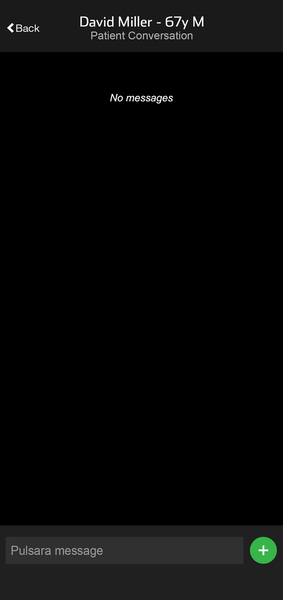
NOTE: When adding a message template, you have the option to add additional free form text in the "Pulsara message" input field below the template text (which is not editable)
Need to edit your templates? See instructions for EMS admins or facility admins.
Begin an Audio or Pulsara Call from Team Messaging
No need to exit the conversation screen to get some face time for patient care!
Simply tap the initials of the team member in the conversation to view calling options. Then tap the video call icon to get started. Regular phone calls can also be placed using the phone icon.
The Pulsara video call icon will only appear for facilities where the calling module is enabled in Pulsara MANAGER.