- Knowledge Base
- Features
- Images & ECGs
Upload Images and ECGs in Pulsara HQ
Open the desired Patient from the List using the triple dot button on the right of the Patient row.
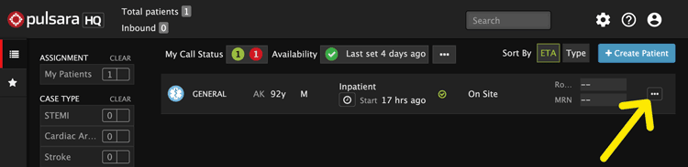
Click on the Images or ECGs icon.
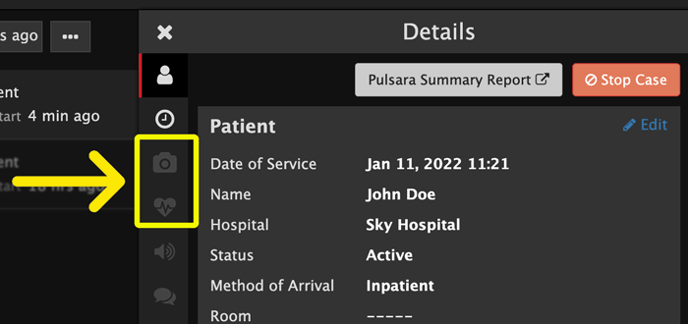
Click on the + Images or + ECG button or drag and drop images onto the panel to begin the upload.
Select the files on your computer to upload.
Supported image types are: jpg, jpeg, bmp, gif, png
For very large images, we recommend scaling down their pixel dimensions before uploading if you are experiencing a delay with uploads.
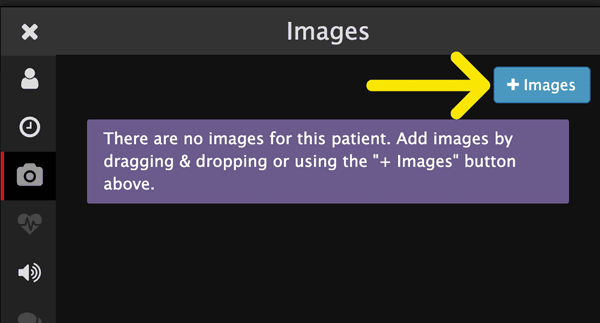
Moments after an image upload completes, the HQ Images panel updates to display a thumbnail and associated date stamp for the image.
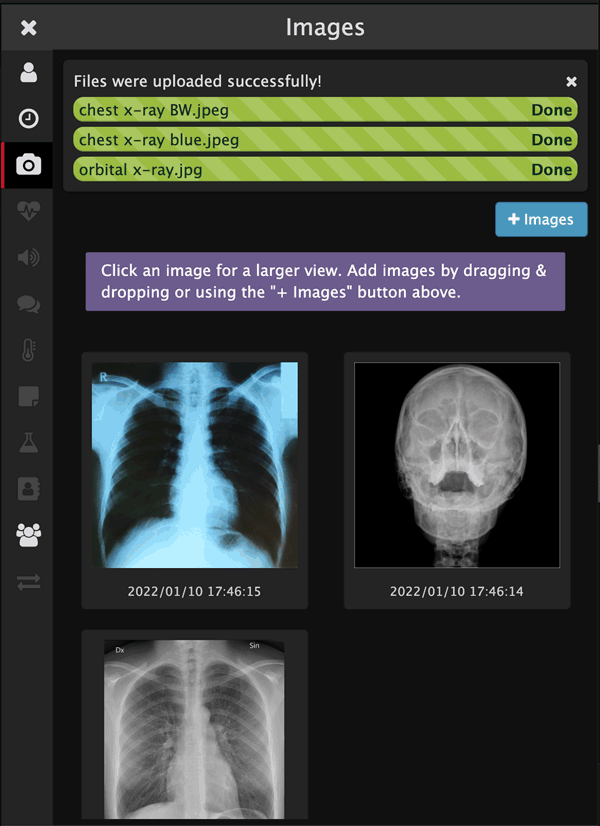
Click on an image to open a larger view in a new browser tab.
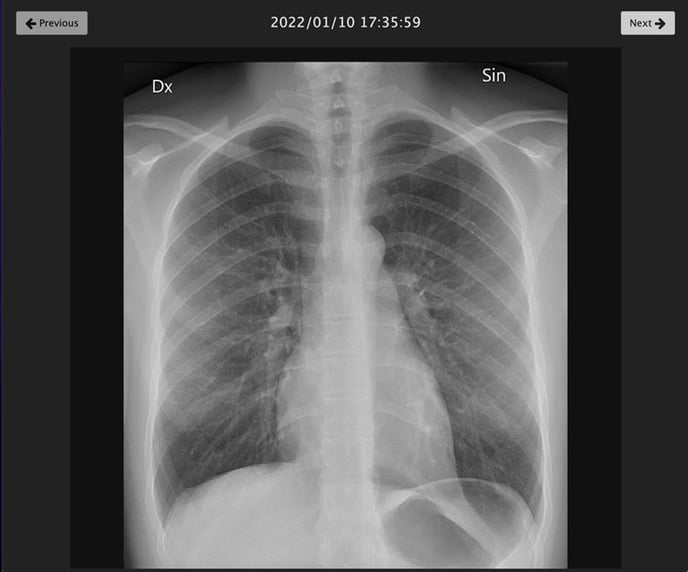
To return to the Patient information, close the new tab or click on the Pulsara HQ tab.
