- Only Philips Tempus series monitors are currently compatible with Pulsara.
- Mobile devices require Pulsara 11.4 or later to use Philips monitors for acquiring ECGs
Already set up your Philips Integration and Monitors in Pulsara? See: Selecting a Monitor for Your Shift.
Ready to capture ECGs? See: How to Attach an ECG to the Patient Channel.
Collecting Philips Account Information
In order to use Pulsara in conjunction with a Phillips monitor, you will need to acquire your Phillips Corsium login credentials to complete the required setup.
You will need your decrypted username and password, and Corsium URL. Please work with your Philips representative to convert your username and password to the decrypted format.
Preparing Your Setup
To enable the rapid setup of Philips integration, we recommend having the following ready before continuing:
- Physical access to your Philips Monitor
- A good Wi-Fi connection
- Pulsara (version 11.4 or higher) installed on a mobile device
- Admin access on a desktop or laptop computer for Pulsara MANAGER
How to setup a Philips Monitor in Pulsara MANAGER
Login into Pulsara Manager with an admin account that can edit EMS Agency details.
Hover over the main navigation menu and click on Integrations under the EMS section.
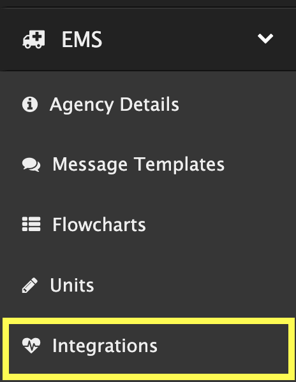
In the upper right, click on the Integration button and then click Philips from the drop-down menu.
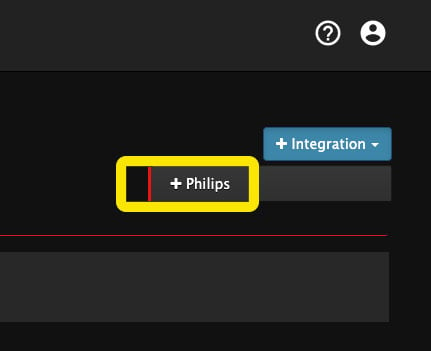
Complete the Integration Details
- Change Enabled to Yes.
- Enter your Philips account Username, Password, and Integration URL. (Enter your decrypted username and password.)
Click Save in the upper right.
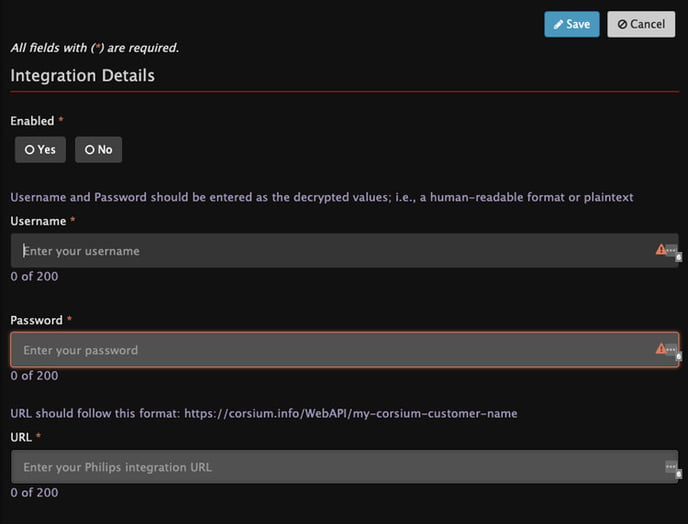
Note: Both Philips and ZOLL monitors can be configured and used at the same time. Any monitors configured in the following steps will be visible in the mobile app.
You will be redirected to the Monitors page.
Adding Monitors to Pulsara
On the Monitors page click on Devices under the Philips section.
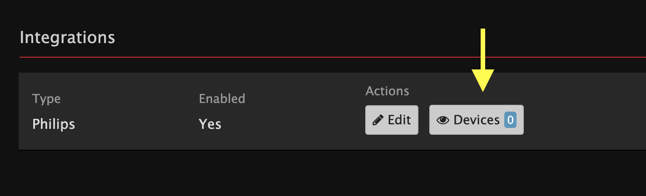
Click on the Add Device Button.
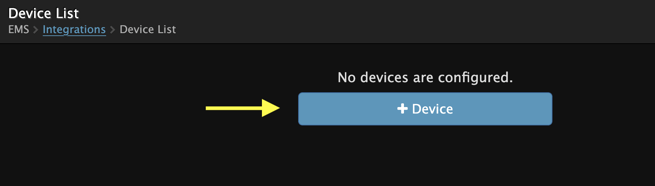
Enter your Device Name (which can be any name you assign, and it will appear on the EMS Shift Screen in the mobile app). This should match the friendly label your agency has placed on the EMS monitor to identify it on the shelf.
Enter the Serial Number (which must match exactly how it is displayed on backside of the Philips monitor).
Click Save when finished.
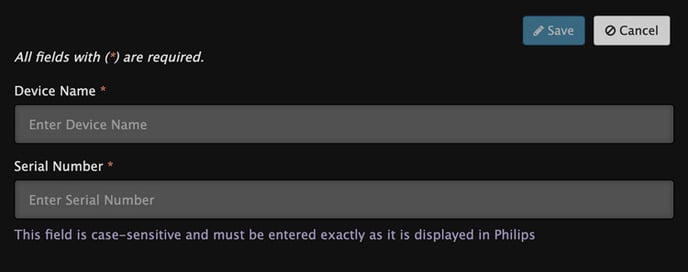
After saving your new device, you will be taken to the Devices List and the new device’s details are displayed.
To add additional monitors at this point, tap the Add Device button in the upper right.
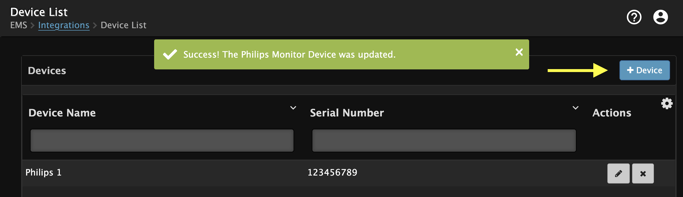
The Monitors page will display the number of devices configured with the number on the Devices button.
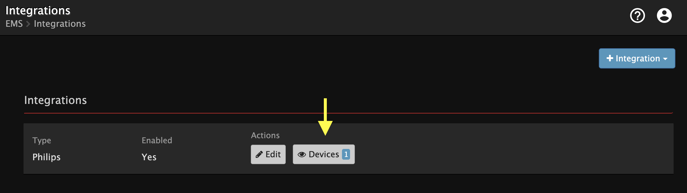
Selecting a Monitor for Your Shift
- Ensure Wi-Fi is active on your monitor when starting your shift. When a monitor is connected, the Wi-Fi icon in the top of the screen will be white. A red icon indicates that the wi-fi is not connected. Verify that the Wi-Fi network is correct for the truck where you started your shift.
EMS crews should select the monitor for their shift on the EMS Shift Screen.
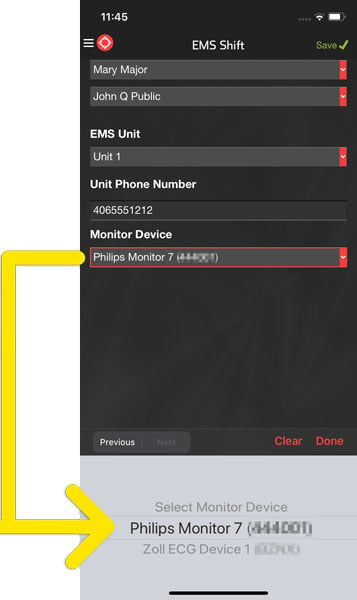
Tips for Capturing ECGs with Your Monitor
- Enter the Patient’s name or initials in the Philips monitor and date of birth. ECGs can be more easily identified in Pulsara by entering these details.
- Patient ID can also be referenced to match the ECG to the right patient.
- To transmit the ECG to the cloud for Pulsara, record the ECG on the Philips monitor. After the analysis is complete, the ECG image will automatically be uploaded to the cloud and can be attached to the patient channel in Pulsara.
When selecting ECGs in the Pulsara mobile app, the Patient ID, Patient Name, Date of Birth, and ECG received time will display for matching. To learn more, see How to Attach an ECG to the Patient Channel.
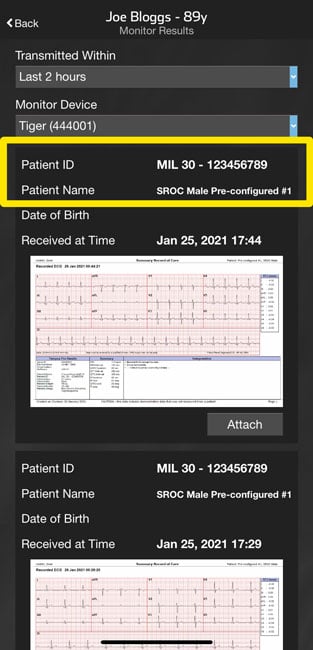
Once you have located the correct ECG image for the current patient, tap the Attach button in Pulsara to attach it to the patient record. Once this is done, all team members at all alerted facilities will be able to view the ECG.