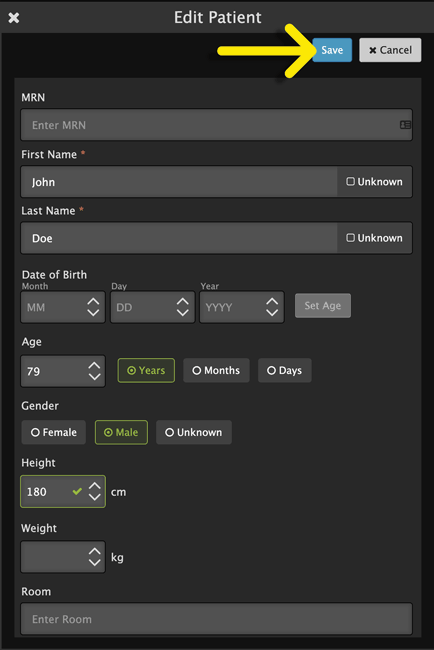- Knowledge Base
- Features
- Patient Details
Add or View Patient Details in Pulsara HQ
As a case evolves, your team may need to edit patient demographic details. Now this can be done in Pulsara HQ using a web browser.
To get started, open a Patient Channel from the list by clicking on the triple dot on the right side of the Patient’s row.
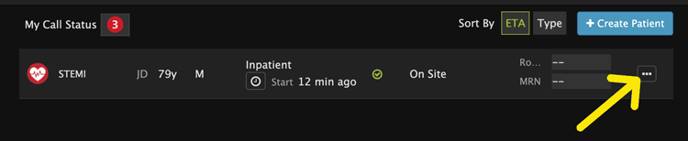
With the Details tab in view, click on the Edit link in the upper right corner.
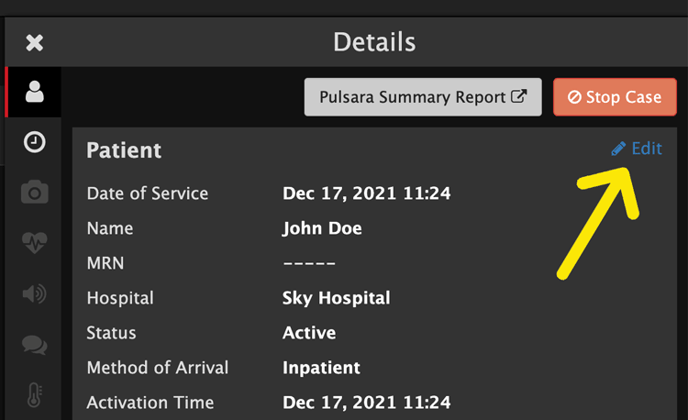
Modify the Patient’s demographic details as needed.
After entering a Date of Birth, clicking Set Age will populate the Age field automatically.
Height and weight field units will vary, depending on whether your facility is set to use Imperial or Metric.
Editable fields include:
- Patient Identifier
- First and Last Name
- Date of Birth / Age
- Gender
- Height and weight
- Room number
When done making changes, click the Save button in the upper right corner.