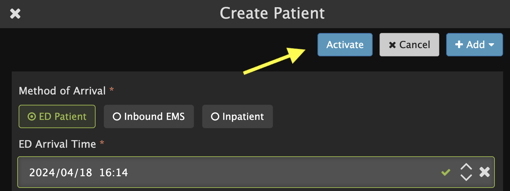To get started, click on the Create Patient button in the upper right corner of HQ.
HQ supports capturing multiple data points when creating a patient, but only a few fields are required. Those fields are:
- Method of Arrival
- Arrival Time / Start Time (depending on selected method of arrival)
- First + Last Name
- Patient Type
- Chief Complaint (required only for General Patient type)
Field by field instructions for creating a patient in HQ
To start, choose the Method of Arrival:
- For a Patient who walks in to the ED, select ED Patient.
- When creating a patient on behalf of EMS, select Inbound EMS.
- For a patient who is already on-site, select Inpatient.
For ED Patient cases, specify the time the patient arrived at your facility in the ED Arrival Time field.
For Inpatient cases, specify the time patient care began in Pulsara using the Start Time field.
When clicking in a time field, the current time will automatically appear in the field. The time can be adjusted if necessary.
Tip: To adjust time values, use the up/down arrows on your keyboard, type new numbers using your keyboard, or use the up/down arrows on the right hand side of the field.
Add the Room number and MRN if available.
NOTE: Your hospital may use a different label for the MRN field. Labels that may be used are MRN, Registration #, CSN, Other Patient ID.
The + Add button can be used to specify Patient Condition or add the patient to an Incident if your organization is configured to participate in Incidents.
Enter patient First and Last Name. If Unknown, click on the corresponding Unknown checkbox on the right side of the field.
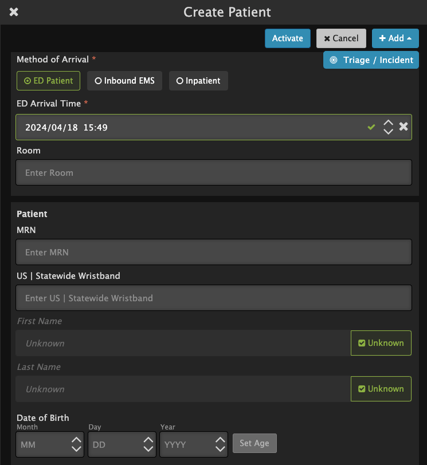
Enter the Date of Birth, if available. Tap the Set Age button to automatically calculate patient age from the Date of Birth provided.
NOTE: The Set Age button cannot calculate Date of Birth unless all components of the Date of Birth field are completed including birth day, birth month, and birth year.
Select the patient’s Gender, if available.
Enter the Patient’s Weight.
Entering lb or kg will automatically convert to the other unit of measure.
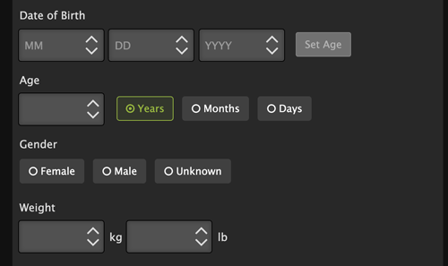
Choose the Patient Type. If the exact nature of the ailment is unknown, it is recommended that the “General” type is selected.
Enter the Chief Complaint.
Note: Chief Complaint is required for General Patient Type.
When ready to create the patient, click the Activate button.
Any teams assigned for this Patient Type will receive an alert about the new Patient.