- Knowledge Base
- Features
- Hospital Availability
Facility ED Availability status in HQ
Note: A Pulsara Admin will need to enable the permission to set ED Availability for each account that needs to set Availability information in Pulsara HQ.
Once Availability is turned on, it cannot be turned off. Your facility will be required to list a comment alongside any of the status levels.
Log into Pulsara HQ.
Click on the Availability button.
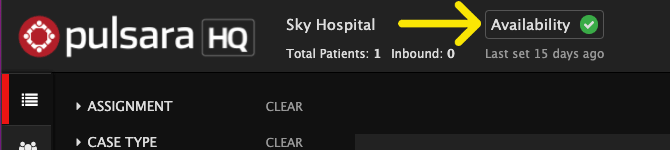
1. Choose the Availability status.
- Green
- Yellow
- Red
- Closed
When your facility is functioning normally and able to receive all patients, we recommend setting your ED Availability status to Green.
Setting your status as yellow (limited) or red (very limited) should be monitored carefully, as EMS crews will be using availability information to determine if your facility can accept the patient. Updating your status regularly to reflect changing conditions is essential.
2. Enter a Comment about your availability that EMS agencies will see when viewing facility destination options.
3. Click the Update button to set the status for your facility.
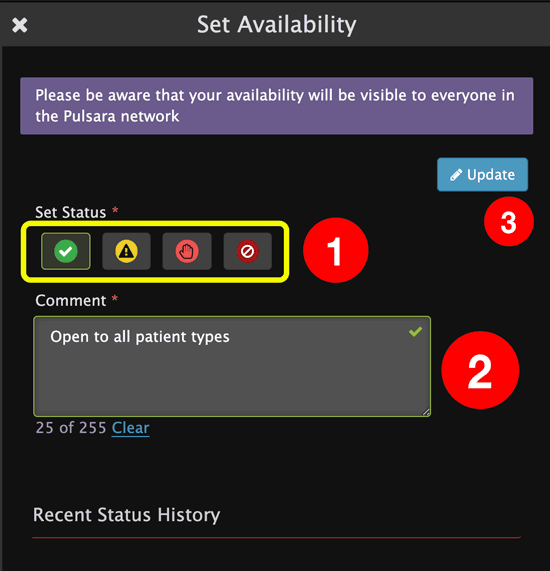
The time and indicator of your last status update will display at the top of the page.
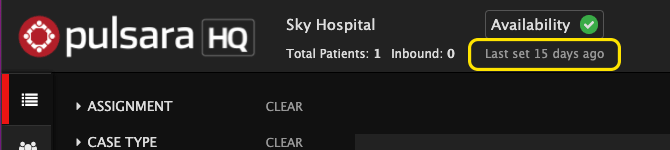
To see the date and time of the last status change, and who made the change, hover your cursor over the Availability status area.
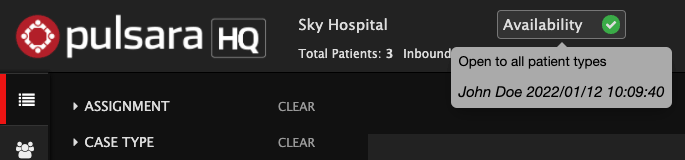
Here’s an example of what EMS teams will see when viewing Availability.