In this article, we'll show you how to add a consulting provider at an outside hospital to the patient channel.
Note: If you do not have a consult relationship with another hospital for a specific patient case type, the Consult option will not appear.
In order to perform a consult, the patient channel must first be created.
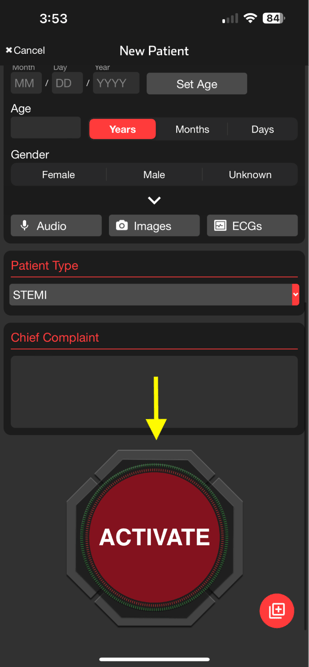
For more details on how to create a patient channel, see How to Create a Patient Channel: EMS or Hospital for details.
From within an active patient channel, navigate to the request section and tap the consult button.
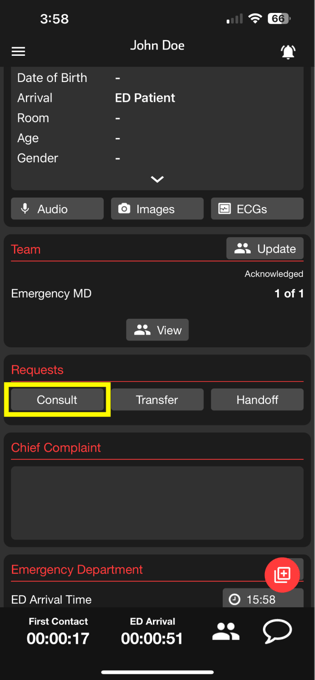
Select the organization to consult with.
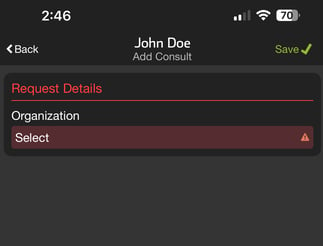
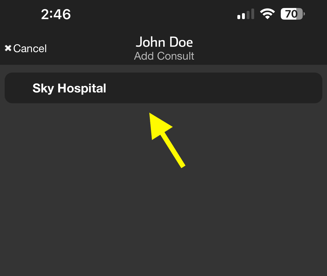
At this point, you may see custom instructions for the consult request. To reach the facility before requesting the consult, tap the phone icon to call the facility from your device.
Select the team you would like to consult with using the checkbox. Then tap save.
Tap share in the prompt that appears.
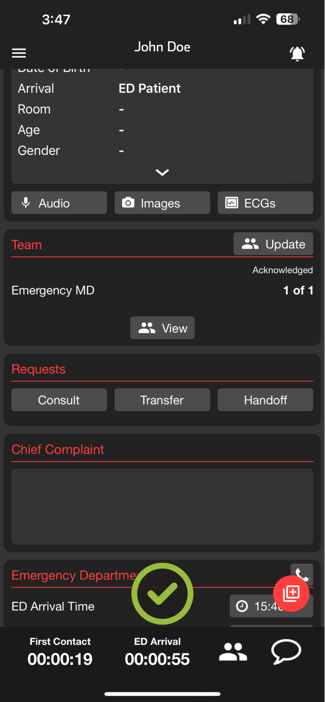
The consult request along with the information that is attached to the case will be sent to the individual(s) who are on call for that team. This action establishes an open communication pathway between you and the consulting provider. Any information added to the case will be shared with the consulting provider as well as the care team at the hospital who initiated the request.
To verify whether or not the consulting provider received your consult request, tap the contact button in the request section or the people icon at the bottom of the channel.
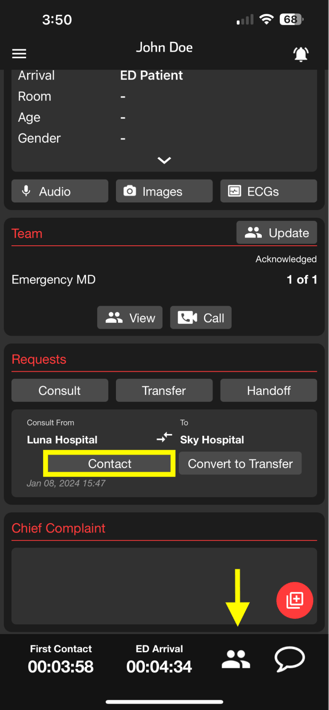
You'll be directed to the Team Alerts screen showing the receiving hospital's team. You have the ability to verify that the request was received. If the request was acknowledged, you will see a green checkmark icon on the left. You also have the option to initiate a voice or Pulsara Call with the consulting provider.
The consult feature should be used alongside your facility's current consult process.